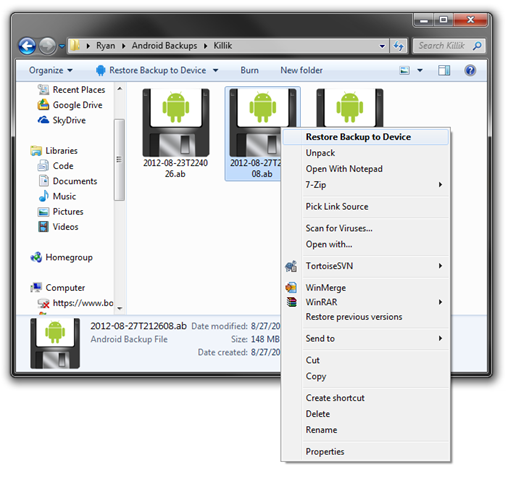As I have said in my last post, Droid Explorer will support the Android Backup (.ab) file format. But I also mentioned that Droid Explorer will extend the Android Backup file format so a backup can be tied to a specific device. This file format will be ABEX (Enhanced Android Backup). The file format is simple and just adds an additional header block to store the information.
ENHANCED ANDROID BACKUP\n
[DEVICE ID]\n
[Droid Explorer Version]\n
[ABEX Version]\n
$$$ ENHANCED ANDROID BACKUP $$$\n
The first line is the Magic line. Next is the Device ID that the backup is tied to. This is value is a string. If the device is not connected, then an error message should be displayed notifying the user that the backup is tied to a specific device and that device could not be found. Next is the version of Droid Explorer (or the application that created the ABEX). This value is a string. Next is the Specification Version of ABEX (Current = 1). This value is an integer. The final line is an indicator showing the end of the ABEX header.
Following the ABEX Header should be the normal Android Backup content starting with the Android Backup Magic line.
I have a modified version of ABE that Droid Explorer will use to unpack these files and forked it on github.
Visually, these files will (at least for now) look just like a normal Android Backup. The difference will be the file extension and how Droid Explorer will handle them. If it is a “Basic” Android Backup, then the user will be prompted with a device selection when attempting to restore. Also, there will be an option to convert a “Basic” Android Backup to an “Enhanced” version. Also, Droid Explorer will allow the conversion of an “Enhanced” version to a “Basic” version.